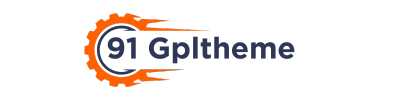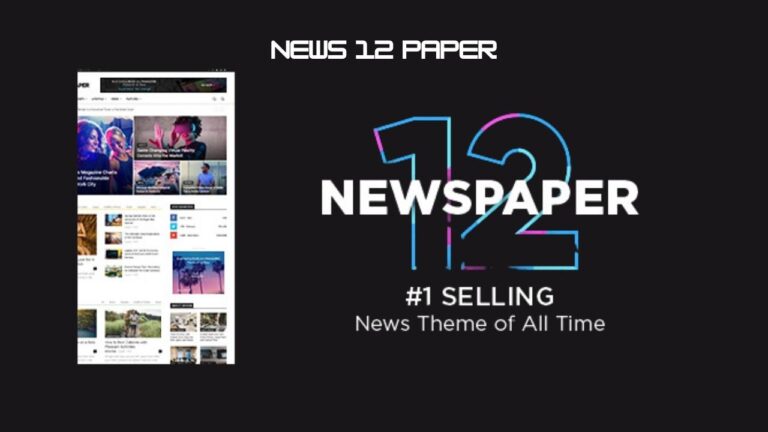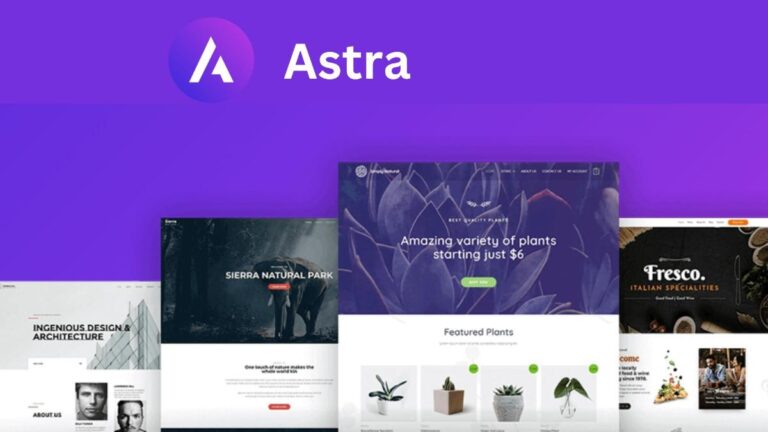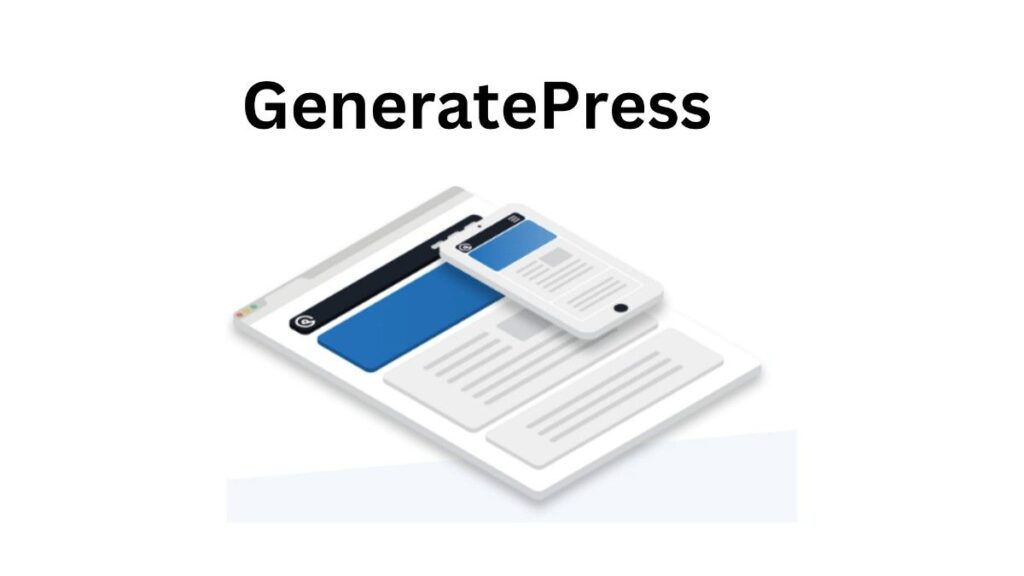
GeneratePress Premium Themes is a set of free GeneratePress themes for WordPress. The free version of GeneratePress has some limitations. To overcome this, GeneratePress Premium has been made available. In this, you get all the features for customization.
GeneratePress Premium Key Feature
| Name | GeneratePress Premium |
| Type | WordPress Theme |
| Version | 2.5.0 |
| File Type | Zip |
| Last Update | 28 August 2024 |
GeneratePress Premium (Changelog)
- Feature: Font Library
- Feature: Install Google Fonts locally
- Feature: Upload custom fonts locally
- Fix: Apply button color settings to WooCommerce block buttons
- Fix: WooCommerce button typography
- Fix: Check if DISALLOW_FILE_EDIT is set to true for PHP Elements
- Fix: Use up to date react render functions
- Tweak: Allow Display Rules metabox to collapse
- Accessibility: Add aria-label to secondary navigation
GeneratePress Premium Features
- Site Library : There are many templates in the site library, you can import them and create a website very quickly
- Theme Builder : There are many options given in the theme builder with the help of which you can create your pages, posts, archives according to your needs
- Advanced Hook System : You can add custom code, widgets, or content to different areas of your site without touching the theme files.
- Typography Control : In Typography, you get more than 70 fonts with the help of which you can improve and customize your pages and posts.
- Color Control : To further enhance the colors used on your site you are given full control by allowing you to change the font color, font background and even the color of links.
- Element Module : This feature allows you to create custom elements such as headers, footers or hooks
- WooCommerce Integration : Generate Press Premier offers an option that is not available in the free Generate Press Premier that works for most WooCommerce online stores
- Menu Plus : Enhance your navigation even further with sticky menus, off-canvas panels, and mobile-friendly navigation options that provide a better user experience.
- Spacing Control : GeneratePress Premier offers full spacing control to ensure margins and padding can be customized to make your website look even better
- Dynamic Block Element : Use dynamic block element data in your blog layout to make your content even better
Live Demo And Sale Page of GeneratePress Premium Theme
GeneratePress Premium Latest Version Free Download
- First you need to install Generate Press Free theme and then activate it
- To activate GP Premium you have to go to your plugin section and click on add new plugin, after that you have to upload the file, after uploading you can activate it
Frequently Asked Questions (FAQs):
How to Install/Update a Plugin or Theme
Steps for a Plugin:
If you have already downloaded it from our website, you can manually upload the plugin file by following these instructions:
- Log in to your WordPress dashboard.
- Go to “Plugins” in the menu section on the left, then select “Add New”.
- Click the “Upload Plugin” button at the top of the page.
- Select the plugin file from your computer by clicking the “Choose File” button.
- To start the installation process, click the “Install Now” button.
- Once the installation is finished, click the “Activate” button to activate the plugin.
Steps for a Theme:
Installing a new theme in WordPress is very easy, just follow the steps.
- Log in to your WordPress dashboard.
- Go to “Appearance” in the left-hand menu and click “Themes.
- Click the “Add New” button at the top of the page.
- You’ll see a list of popular themes, or you can click “Upload theme” to upload a theme from your computer.
- If you choose a theme from the list, you can preview it first by clicking the “Preview” button. If you like it, click the “Install” button to install it.
- If you uploaded a theme, click “Choose File” to select the theme file from your computer, then click “Install Now.”
- Once the theme is installed, click the “Activate” button to activate the new theme.
How to Fix style.css Not Found
Please try installing “GP Premium” as a plugin instead of a theme.
- If you installed the plugin as a theme, it can also cause the “style.css not found” error. This is because plugins and themes have different file structures, and WordPress puts some files in specific locations depending on whether it’s a plugin or a theme.
How to Fix PCLZIP_ERR_BAD_FORMAT
Please extract the downloaded file before installing it as it contains some additional files.
- The error message you got when trying to install the theme and plugin file was probably because it was in .RAR format. WordPress only supports themes and plugins in .zip format, so you need to extract the contents of the .RAR file before installing the theme/plugin.
- Open the downloaded rar file, you will see a folder containing theme/plugin files in .zip format. Copy that zip file and paste it in another folder. Now you can upload and install this .zip file.